DUALSENSE PS5 Wireless Controller
Ignite your gaming nights on your PS5 console with the DUALSENSE Nova Pink wireless controller. Part of a new line-up of galaxy-themed colours, this sleek design takes inspiration from how we view the wonders of space through the night sky, with subtle shades of black and light gray detailing.
Discover a deeper, highly immersive gaming experience that brings the action to life in the palms of your hands. The DUALSENSE PS5 wireless controller offers immersive Haptic Feedback, dynamic Adaptive Triggers and a built-in microphone, all integrated into an iconic comfortable design.
Features
- Feel physically responsive feedback to your in-game actions with dual Haptic Feedback actuators.
- Experience varying levels of force and tension interacting with Adaptive Triggers.
- Chat with friends online using the built-in microphone, or connect a headset to the 3.5mm jack.
- Capture and broadcast your gaming moments with the create button.
- An evolved design combining an intuitive layout with enhanced sticks and updated light bar.
- Built-in battery with charge and play via USB-C cable.
- Integrated speaker for higher-fidelity sound effects from the controller.
- Built-in accelerometer and gyroscope Motion Sensors.

Supported Devices
Gaming Systems
- PlayStation 5
- Windows 10 / 11
- macOS 11.3 or later
- Android 12 or later
- iOS / iPadOS / tvOS 14.5 or later
- PS Remote Play (PC, Android, iOS & Mac) *
Other Devices
- XIM MATRIX *
- Titan Two *
- Titan Expansion Kit *
- XIM NEXUS *
- XIM APEX *
- P5Mate *
* Refer to Conditions tab for connection settings.
Please review Conditions and FAQ prior to purchase.
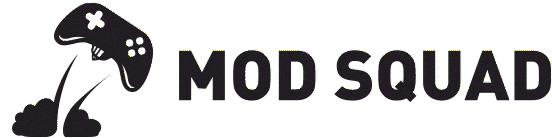





















Reviews
There are no reviews yet.