XIM NEXUS Smart Controller
XIM NEXUS adds a new dimension to your aim with the most advanced gaming controller ever made for Windows PC, Xbox Series X / S, PS5 Remote Play*, PlayStation 4 and Xbox One consoles.
Unleash your potential with custom thumbstick curves and precision motion aim to greatly increase your accuracy in hundreds of supported shooter games.
Mod your controller using XIM NEXUS' intuitive Smart Actions. Create anything from simple turbo buttons to advanced progressive polar antirecoil that integrates seamlessly with a game's look mechanics...the power is in your hands!
XIM NEXUS is about an exceptional gaming experience - there are no unstable or jittery reticles here! Watch NEXUS in-action videos created by XIM community members at XIM Central, or view XIM NEXUS live streams on Twitch.
XIM NEXUS requires proper setup and understanding to use effectively. View the Getting Started Guide and download the XIM NEXUS User Guide before purchase.
* XIM NEXUS has PS5 support for PS4 games and PS Remote Play only. Refer to Conditions and FAQ.
XIM NEXUS Features
MOTION AIM ENGINE
The advanced Motion Aim Engine provides mouse-like precision & speed and comes with presets to suit users of all experience levels.
EMBEDDED SYSTEM
A powerful embedded system runs everything natively on-controller to minimise latency and maximise responsiveness.
RECHARGEABLE BATTERY
The built-in lithium battery lasts up to 10 hours under normal use. NEXUS controller can also be used while charging over USB.
MOBILE APP
Wirelessly configure the controller and games using XIM NEXUS Manager app on iOS, Android and Windows PC devices.
SMART TRANSLATORS
Play hundreds of games using the same proprietary Smart Translator technology as XIM's industry-leading mouse adapters.
SMART CALIBRATION
Fix trigger pull & stick drift, or push NEXUS to the limit with full on-board calibration of triggers, thumbsticks and sensors.
TRUE AIM CURVES
XIM translation allows crafting of true thumbstick aim curves for a custom aiming response that transfers feel between games.
SMOOTHING
Create custom Smoothing settings to reduce jitter, improve tracking, or tweak aim assist to make it easier to hit your targets.
CONTROL REMAPPING
Remap all 24 buttons including d-pad, analog sticks, bumpers & triggers with single, secondary or double bindings.
BACK BUTTONS
The 4 back buttons are positioned to support Motion Aim and can be mapped to any other button or as a Smart Action.
HIP & ADS SETTINGS
Set separate Motion Aim Sensitivity, Thumbstick Sensitivity, Aim Curves, Y/X Ratio, Smart Actions and more for HIP & ADS.
TRIGGER MAPPING
Flexible trigger mapping for assigning multiple actions to different pull positions on both left and right triggers.
CLASSIC MODE
Use NEXUS as a regular controller in any game, with global access to Calibration, Back Buttons and Quick Pull Triggers.
HEADSET CHAT
Connect a 3.5mm headset to the integrated headphone jack to chat with friends (PS4 requires DUALSHOCK 4 V2 controller).
Smart Translators
XIM NEXUS Smart Controller is the ultimate competitive gaming controller, with dedicated support for hundreds of popular shooter games on Xbox, PlayStation and Windows PC using plug-and-play Smart Translators.
Smart Translators convert XIM NEXUS thumbstick and optional Motion Aim movements into high-precision aim that surpasses all other controllers for speed and accuracy. Motion Aim interacts with a game's aim assist to create the stickiest targets of any input device.
XIM's proprietary Smart Translators are built using artificial intelligence and machine learning to map each game's unique look mechanics for the most precise 1-to-1 controller aim ever made.
XIM NEXUS is the only controller to provide true thumbstick Aim Curves for both motion aim & thumbsticks to allow you to craft an aiming response that transfers feel between the games you play.
Fine-tune every part of your XIM NEXUS aiming experience, including Motion Aim modes, Hip-fire and Aim Down Sight, Smoothing and full remapping of all 24 buttons in any supported game.
Smart Calibration
Give stick drift, jittery gyros and stuck triggers the flick with XIM NEXUS Smart Calibration.
Make sure your XIM NEXUS controller aim is always on point with on-board auto-calibration for thumbstick and trigger ranges, as well as motion and analog sensors.
Push the XIM NEXUS hardware to the limit with manual editing options for Inner and Outer Deadzones, X & Y Offset, X & Y Limits, Centre and Noise of individual left & right thumbsticks and analog triggers.
Automatically adjust Motion Sensing using Dynamic Offset Calibration, or manually adjust the Noise & Offset of X, Y & Z axes for the most responsive motion aim input in your wireless environment.
Use Motion Aligment to change how the controller responds relative to gravity, so your XIM NEXUS responds accurately, even when you're lying on your side.
Supported Devices
Gaming Systems
- Xbox Series X / S
- Windows PC *
- PlayStation 4
- PlayStation 3
- PlayStation 3
- Xbox One
- Xbox 360
- PS Remote Play (PC & Mac to PS5 & PS4) *
- Xbox App (PC to Series X/S & Xbox One) *
Console Controllers
- PS4 DUALSHOCK 4
- PS3 DUALSHOCK 3
- Xbox Series X / S Wireless Controller
- Xbox One Wireless Controller
- Xbox Elite & Elite Series 2 Controllers
- Xbox 360 Wired Controller ^
Other Devices
- XIM MATRIX Input Adapter
- Titan Two Controller Adapter
- Beloader / Beloader Pro Controller Adapter *
- MayFlash Magic-NS Controller Adapter *
* Limited support. Refer to Conditions and FAQ.
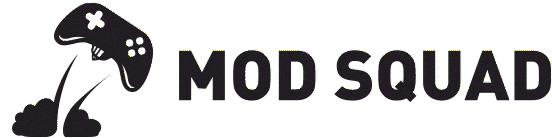



























6 reviews for XIM NEXUS