Titan One Controller Adapter
Titan One is an all-in-one controller adapter and mod programming device. Remap buttons on your console controller, use mods in any game and record, replay & share macros with Titan One.
Use Titan One on Xbox Series X / S, PlayStation 5 *, Xbox One, PlayStation 4, Nintendo Switch, PlayStation 3, Xbox 360, Windows 10, macOS, PS Remote Play (PC & Mac) and Xbox app (PC).
Titan One works with official game controllers for PS5, Series X / S, PS4, Xbox One, PS3, Xbox 360, Switch Pro, Wii & Wii U and suports console crossover.
Connect PC steering wheels, arcade sticks, HOTAS controllers and virtually any joystick to console games via Titan One's Gtuner Pro PC app.
* Limited support. Refer to Conditions.
Features
CONSOLE GAMING
Use any compatible controller on PlayStation 5, Xbox Series X / S, PlayStation 4, Xbox One, Nintendo Switch, PlayStation 3, Xbox 360, Mac, PC and Android.
PC GAMING
Use your preferred controller in PC games, Xbox streaming app on PC, and PS Remote Play on PC & Mac. Or connect PC joysticks to consoles using Gtuner Pro's MaxAim DI plugin.
WIRELESS GAMING
Connect wireless Bluetooth PlayStation, Xbox, Switch Pro, Wiimote & Wii U Pro controllers to PlayStation, Xbox & Switch consoles, and PC & Mac computers (requires Bluetooth 4.0 Adapter, not included).
CONTROL REMAPPING
Remap buttons, d-pads, analog sticks, bumpers, triggers, touchpads and paddles on any compatible console gaming controller using the MaxRemapper plugin for Gtuner Pro.
GAMEPACKS
Drag-and-drop Titan One Gamepacks onto a memory slot, select the mods you want to use and own the battlefield. Gamepacks are available for the most popular games.
MOD SCRIPTS
Get an edge over your opponents with ready-to-use mods for any console game. Download over a thousand free, ready-to-use GPC scripts for the latest games from the Titan One GPC Library.
MACROS
Record, playback and share complex sequences of button presses or movements, like 99-hit combos, or gold farming runs, using the GameRec plugin for Gtuner Pro.
TOURNAMENT MODE
Titan One Tournament Edition firmware mode provides mod-free, low-lag, wired controller connections for 100% legal competitive event play.
CONTROLLER RUMBLE
Controller rumble works on PlayStation, Xbox and Nintendo console controllers. Turn controller rumble on or off in Gtuner Pro, or use it in GPC scripts.
MOTION CONTROL
Motion control passthrough to PlayStation and Nintendo console controllers works in supported games. Controller gyroscopes can be used in GPC scripts.
Gtuner Pro
Gtuner Pro is the Windows PC app for configuring, programming and sharing Titan One Gamepacks, GPC scripts and macros.
Gtuner Pro features a Visual Scripting interface for new users to create their own mods, a built-in Online Library of pre-made GPC scripts, a GPC Script IDE to edit mods, and a Programmer interface to install Gamepacks & GPC scripts onto Titan One.
Gtuner Pro has a number of add-on plugins including MaxAim DI to connect Windows PC gaming devices to console, MaxRemapper to remap buttons, Combo Magick to record & convert mods to GPC code, and GameRec to record, playback and share macros.
Popular Mods
RAPID FIRE
Turn semi-auto weapons into automatic or burst-fire weapons.
ANTIRECOIL
Reduce weapon recoil to improve bullet accuracy.
AIM ASSIST
Stickier aim assist to keep your target in sight.
EASY SPRINT
Push the thumbstick all the way forward to sprint automatically.
QUICK SCOPE
Aim down sights on a sniper rifle and fire automatically.
AUTO SPOT
Ping the enemy location to your team automatically.
CROUCH SHOT
Crouch up & down automatically when firing a weapon.
DROP SHOT
Drop to the ground automatically when firing a weapon.
STRAFE SHOT
Move side-to-side automatically when firing a weapon.
BUNNY HOP
Automatically jump while sprinting to put enemies off their shot.
TURBO MELEE
Automatically punch or swing a knife as fast as possible.
COOK GRENADE
Hold a grenade and toss it automatically before it explodes.
WEAPON JITTER
Use a glitch in some games to shoot faster than normal.
FAST RELOAD
Use a glitch is some games to reload faster than normal.
AUTO AFK
Prevent your character getting kicked from a game server.
SNIPER BREATH
Automatically hold breath for improved sniping precision.
HAIR TRIGGERS
Aim downs sights and fire weapons at the lightest touch.
BUMPER SWAP
Swap bumpers and triggers for that old-school gaming feel.
* Example mods only. Mods are repeating button presses and / or stick movements, not cheat codes. Some mods work in all games, others depend on game features or glitches to work.
Supported Devices
GAMING SYSTEMS
- PlayStation 5 *
- PlayStation 4
- PlayStation 3
- Xbox Series X / S
- Xbox One
- Xbox 360
- Nintendo Switch
- Nintendo Wii U
- PlayStation TV
- Windows PC
- macOS ^
- PS Remote Play (PC & Mac)
- Xbox App (PC)
- Android †
WIRED CONSOLE CONTROLLERS
- PS5 DUALSENSE *
- PS4 DUALSHOCK 4
- PS3 DUALSHOCK 3
- PS3 Move Navigation Controller
- PS3 Six-Axis
- Nintendo Switch Pro Controller
- Xbox Series X / S Wireless Controller
- Xbox Elite Series 2 Controller
- Xbox One Wireless Controller
- Xbox Elite Controller
- Xbox 360 Wired Controller
WIRELESS CONSOLE CONTROLLERS ‡
- PS5 DUALSENSE *
- PS4 DUALSHOCK 4 *
- PS3 DUALSHOCK 3
- PS3 Move Navigation Controller
- PS3 Six-Axis
- Xbox 360 Wireless Controller §
- Xbox One Wireless Controller (model 1708)
- Xbox Elite Series 2 Controller
- Nintendo Switch Pro Controller
- Wii U Pro Controller
- Wiimote
- Wiimote Plus
OTHER DEVICES
- Horipad 4 FPS (PS4 mode)
- Horipad 4 Touchpad (PS4 mode)
- Tuact Venom X
- Xbox One Special Edition Convert Forces (USB)
- Rock Candy Wired Controller
- PowerA Mini Xbox One (Model: 1240245-01)
- Hori Pad One (Model: XBO-001)
- Mad Catz K.I. Fightstick Tournament Edition 2
- Tuact Venom X
- Nintendo Switch Pro Controller
- Splitfish FragFX V1
- FragFX V2 / SE
- Splitfish FragFX Shark
- Hori PS3 Fighting Commander 3 Pro
- Horipad 4 Fps (PS3 mode)
- Horipad 4 Touchpad (PS3 mode)
- X-Rover Gun Receiver
- Tuact Venom X
- Dual SFX Frag Pro
- FragFX Barracuda
- FragFX Piranha
- Xbox 360 Wired Controller
- Datel Wired Controller V2
- Airflo (PowerA - Model 010022)
- Razer Onza Tournament Edition
- Mini Pro EX (PowerA Model 010027)
- Gamestop Xbox 360 Controller
- Saitek Aviator Flightstick For Pc And Xbox 360
- Mad Catz Xbox 360 Rock Band Midi Adapter
- PDP Rockcandy Xbox 360 Control
- PDP Afterglow (model Pl-3702)
- Hori Pad EX2 Turbo
- XIM 3 / XIM Edge / XIM 4 / XIM APEX (125Hz mode)
- Tuact Venom X
- Logitech Chillstream
- Saitek P3600
- Mad Catz Xbox 360 Controller
- Mad Catz Street Fighter IV FightStick Se
- Mad Catz Pro For Xbox 360
- Mad Catz Street Fighter IV FightPad
- Mad Catz 360 Microcon
- Mad Catz Arcade GameStick (Street Fighter IV FightStick TE)
- Mad Catz Beat Pad
- Mad Catz Xbox Controller MW2
- Mad Catz Arcade FightStick Tournament Edition.
- Mad Catz Joytech Neo SE Advanced
- Saitek Cyborg Rumble Pad for Xbox 360
- Saitek P3200 Rumble Pad for Xbox 360
- Mad Catz Super Street Fighter FightStick TE S
- Pelican XSZ Wired Controller
- Hori DOA4 Fightstick
- Hori Pad Ex Turbo
- Hori Real Arcade Pro EX
- DDR Universe 2 MAT
- Joytech Neo-SE Take2
- Hori Hrap VX-SA
- Tron Xbox 360 Controller
- Generic HID USB Controllers (Flight Sticks, Joysticks, Arcade Sticks, etc)
- Arduino / Leonardo / Mojo
- Playstation 2 USB Converters
Most third-party controllers for PS4, Xbox 360 & Xbox One are supported by Titan One, including Hori, PowerA and PDP. A genuine first-party controller is required for console authentication.
* Limited support. Refer to Conditions.
^ Gtuner Pro app requires Windows PC
† Requires OTG adapter
‡ Requires Bluetooth 4.0 adapter (not included).
§ Requires Xbox 360 Wireless Adapter.
Please review the list of Compatible Controllers, supported GamePacks, Conditions and FAQ prior to purchase.
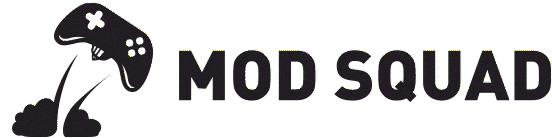























7 reviews for Titan One