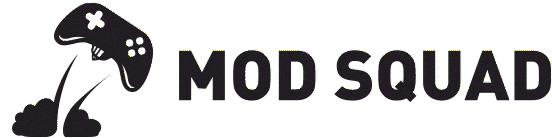MZ Titan Series X Controller
MZ Titan Series X modded Xbox controller is a genuine Series X / S controller with a MZ Titan 1.0 modchip built in.
The Xbox Series X / S controller is fully functional and doesn't need workarounds or adapters to connect to your console, computer or mobile device. Controller firmware can be updated without affecting the MZ Titan modchip, and the modchip can't be detected.
Our MZ Titan Series X controllers come with Advanced Recoil Assist and FPS Mod Pack unlocked. The Advanced Recoil Assist modchip is hooked up to the right analog stick, while the FPS Mod Pack gives you features like Rapid Fire, Burst Fire, Akimbo, Drop Shot, Jump Shot, Quick Scope, Auto Hold Breath, and Auto Sprint. You can even remap buttons with the included Controller Remap mod.
Want more mods? Easily add new games and mods using MZ Titan OS app on iOS or Android phones and tablets.
BE ON TOP OF YOUR GAME
Tap into the power of the MZ Titan 1.0 modchip and MZ Titan OS app for next-level tech. With this setup, you get a fully adjustable modded controller that you can easily reprogram straight from your phone.
Just grab the MZ Titan OS app on your iOS or Android device, or any Mac with an M1 chip. Pair your MZ Titan controller via Bluetooth and dive into a bunch of options like custom Profiles, loads of weapon Presets and easy to setup Mods.
Watch the MZ Titan OS Get Started Video.

MODS MARKETPLACE
MZ Titan OS app has a Mods Marketplace where you can buy extra mods like Aim Assist (ADS Spam), Auto Turbo, Auto Ping, Auto Lean, Macro Mod, COD Slide Cancel, COD Auto Heal & COD Armor Repair Assist. You'll also find mod packs for games like Fortnite, Battlefield and The Division.
Got a new game you’re excited to play? Just update your MZ Titan in the app and your controller will be ready to roll. It doesn’t get easier than that to upgrade your gaming controller whenever you want.
Watch the MZ Titan OS Mod Purchases Video.

GAME PROFILES
Set up your profile with as many mods from the Mods Marketplace as you want, so you can switch up your controller setup every time you play, all on the same device.
Playing a lot of shooter games? Find your favourite weapon preset or mod in MZ Titan OS app and take down your enemies with ease. With all that flexibility right in your hands, the options are endless.
Watch the MZ Titan OS Creating Profiles Video.

EASY ADJUSTMENTS
Play however you like, whenever you want, without worrying about changing your settings. MZ Titan OS app is your go-to tool for customisation. You can easily tweak your mods and perks on the fly, right from your phone. Using a modded controller has never been easier.
Tweak your mods anytime with a few quick taps on your phone using the MZ Titan OS app, or swap between profiles using simple button combos. You’ll always have the best setup, no matter what game you're playing, even if you're jumping between several games at once.
Watch the MZ Titan OS Mod Adjustments Video.

MZ TITAN MODS
MZ Titan controllers come equipped with MZ Titan 1.0 modchip and these mods unlocked in MZ Titan OS app -
VERTICAL RECOIL
Reduce vertical weapon recoil to improve bullet accuracy.
RAPID FIRE
Turn single shot and semi-auto weapons into automatic weapon fire.
BURST FIRE
Automatically press the trigger a set number of times to shoot in bursts.
AUTO HOLD BREAH
Automatically hold breath for improved sniping precision.
AKIMBO
Fire dual-wielding weapons by pressing the regular shoot trigger.
AUTO SPRINT
Push the thumbstick forward or double-tap to sprint automatically.
QUICK SCOPE
Aim down sights on a sniper rifle and fire automatically.
DROP SHOT
Drop to the ground automatically when firing a weapon.
JUMP SHOT
Automatically jump while shooting to put enemies off their shot.
* Mods are repeating button presses and / or stick movements, not cheat codes. Mods depend on in-game features or controls to work.
Other mods for MZ Titan 1.0 modchip can be purchased in MZ Titan OS app -
- Crouch Shot
- Bunny Hop
- Auto Scope
- Aim Assist (ADS Spam)
- Auto Turbo
- Auto Ping
- Auto Lean
- Auto Reload
- Double Jump
- Auto Swap
- Macro Mod
- Battlefield Pack
- Fortnite Pack
- The Division Pack
- COD Slide Cancel
- COD Armor Repair Assist
- COD Auto Heal
* Mods that don’t work with MZ Titan 1.0 modchip (not listed here) are greyed out in MZ Titan OS app.
Gaming Systems
- Xbox Series X / S
- Xbox One (all models)
- Windows 10 / 11
- macOS 10.15 or later
- Android 5.1.1 or later
- iOS / iPadOS / tvOS 14.5or later
- PS Remote Play (PC, Android, iOS & Mac) *
Please review Conditions and FAQ prior to purchase.