MAYFLASH Magic-NS Wireless Controller Adapter
Magic-NS is a wired and wireless controller adapter for Nintendo Switch, PlayStation 3 (PS3) and Windows PC.
Magic-NS supports wireless Bluetooth connections to DUALSHOCK 4 (PS4), Xbox Wireless Controller (model 1708), Xbox Elite Series 2, DUALSHOCK 3 (PS3), Nintendo Switch Pro, Nintendo Switch Joy-Con and Wii U Pro controllers on supported gaming systems.
Or use wired DUALSHOCK 4, Xbox Wireless Controller, DUALSHOCK 3, Nintendo Switch Pro, Xbox 360 Wired Controller, fight sticks and Logitech F510 & F310 gamepads via USB.
Use Magic-NS to swap A & B and X & Y controller buttons on PC and Nintendo Switch gaming systems to customise your controls.
Magic-NS can also connect XIM MATRIX and XIM NEXUS to Nintendo Switch!
Please review Conditions and FAQ prior to purchase.
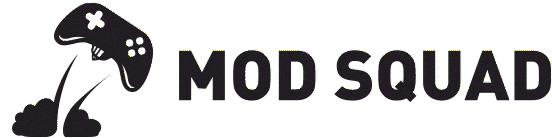























3 reviews for MAYFLASH Magic-NS