Xbox Series X Wireless Controller
Experience the updated design of the Xbox Wireless Controller with sculpted surfaces and refined geometry for greater comfort during gameplay. Use the textured grip and hybrid directional pad to stay on target. Capture and share content seamlessly with a dedicated Share button.
Xbox Series X Wireless Controller is compatible with Xbox Series X / S and Xbox One consoles. With Bluetooth technology, play your favourite games on Windows 10 & 11 PC, Android and Apple devices.
Xbox Series X Wireless Controller connects over a wired USB-C cable to Titan One, Titan Two & Magic-NS controller adapters, as well as XIM APEX mouse & keyboard adapter and XIM NEXUS motion aim controller for console authentication. Xbox Series X Wireless Controller also connects to Xbox Wireless Adapter on Windows PC & Titan Two.

Please review Conditions and FAQ prior to purchase.
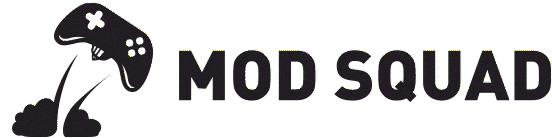























Reviews
There are no reviews yet.